We are all techies and we love to use a dark theme in our IDEs. I get quite often a question about how to enable dark theme in SQL Server Management Studio during Comprehensive Database Performance Health Check. Let us see how we can change the theme and enable hidden themes in SQL Server Management Studio.
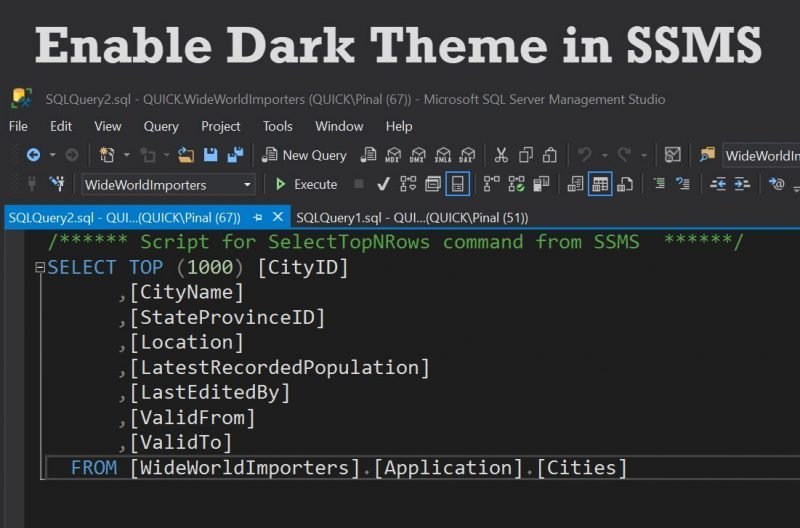
First of all – SQL Server Management Studio does not provide out of box support for the dark theme. You have to enable it by going to the configuration file of SSMS.
If you go to Menu >> Tools >> Options >> Environment >> General and see the color theme, you will notice that it will not have any option for the dark theme.
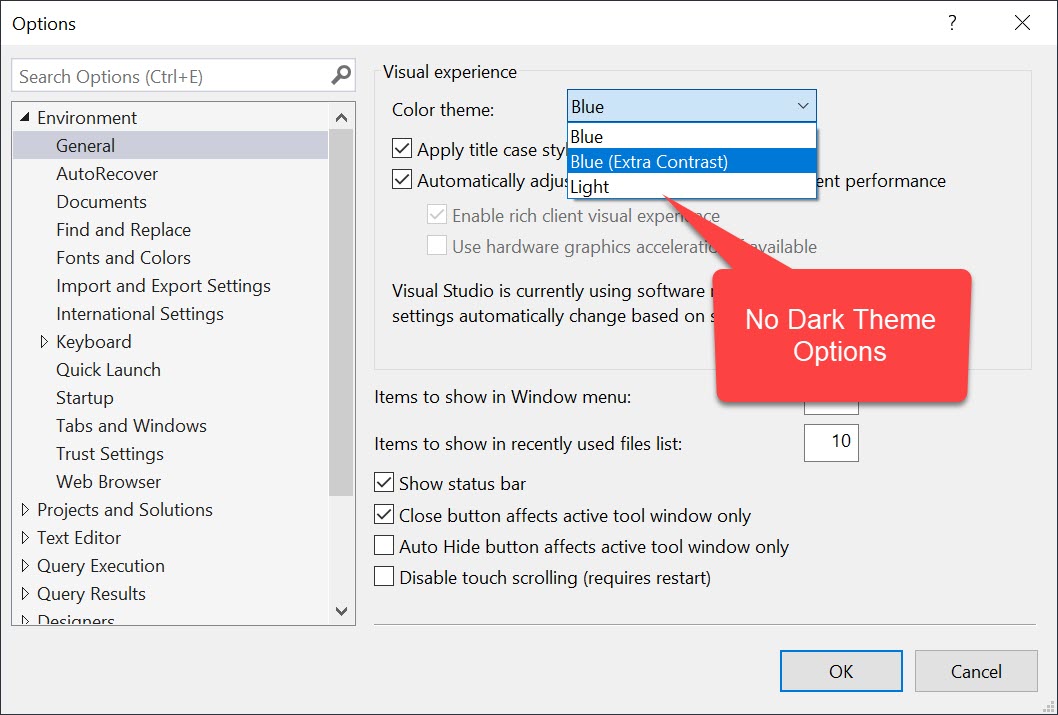
When the default theme is selected you will notice the output as displayed in the following image.
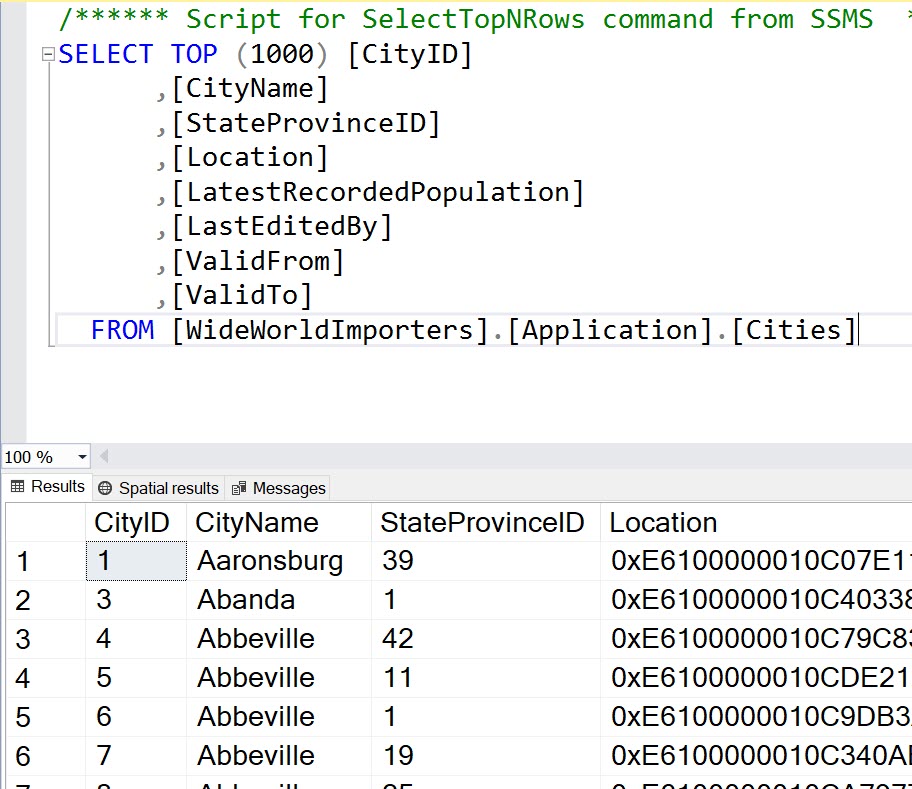
Now let us enable the dark theme. First go to C:\Program Files (x86)\Microsoft SQL Server Management Studio 18\Common7\IDE for SSMS 18+. Over here locate the file ssms.pkgundef. If you can’t find the file, you may just search that in your program files folder. Open the file and scroll all the way down to locate the very last line. Over here you will see command which removes the dark theme.

Now go to the line and add two // before the command of root key. Once you add the // entire line will be commented. Now save the file.
The next task is to relaunch SSMS. Once you restart SSMS go to Menu >> Tools >> Options >> Environment >> General and see the color theme, you will notice that it will have an option for the dark theme. Select this option and click on Save.
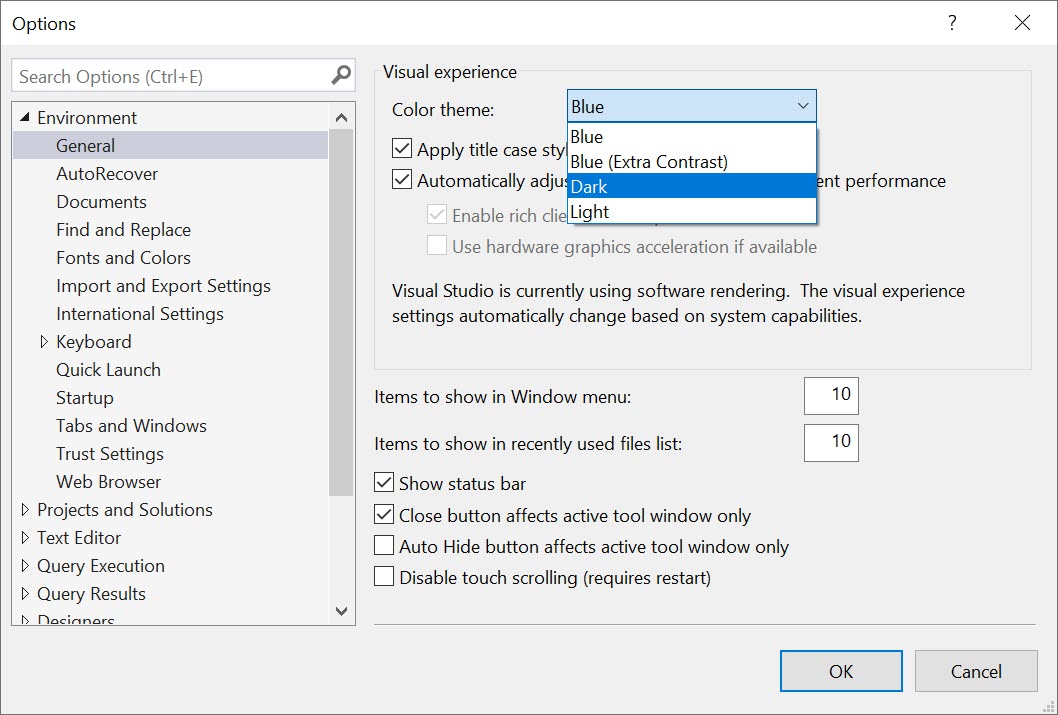
Next, you will see that your SSMS’s theme will be switched to the dark theme.
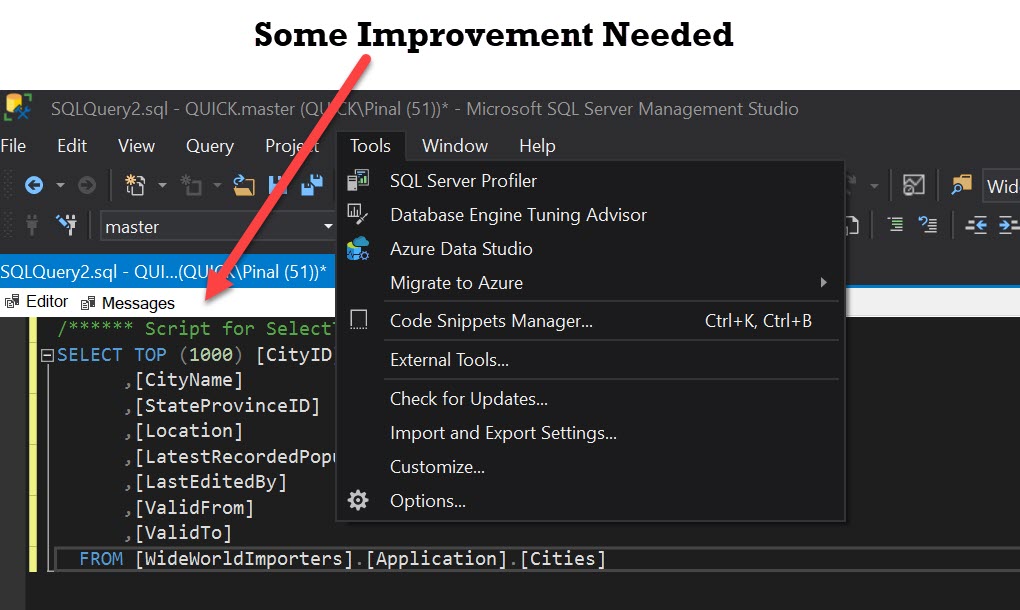
Once you change the theme, you will see quite a few many areas with the original default theme. This is because the dark theme is an experimental theme and it is not yet complete and that is why it is not included in the final release of the SSMS.
Reference: Pinal Dave (https://darkslategrey-bat-805937.hostingersite.com)




