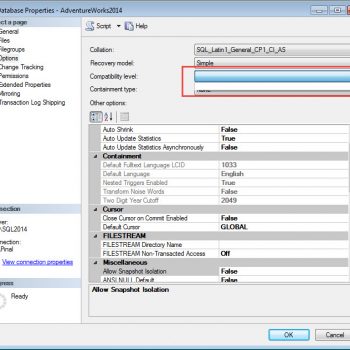Earlier I wrote a blog on the same topic and today I found another way to do the same thing. In this blog, we would discuss the steps you can take to open SQL Server Configuration Manager when its missing from Start Menu in the Windows operating system.
Before I begin, here is my earlier blog on the same topic with one solution. How to Find Missing SQL Server Configuration Manager? – Interview Question of the Week #089
Instead of searching, you can also get the file in C:\Windows\System32 folder.
| SQL Server 2008 | SQLServerManager10.msc |
| SQL Server 2012 | SQLServerManager11.msc |
| SQL Server 2014 | SQLServerManager12.msc |
| SQL Server 2016 | SQLServerManager13.msc |
| SQL Server 2017 | SQLServerManager14.msc |
| SQL Server 2019 | SQLServerManager15.msc |
Here is the folder and the file from my latest lab server of SQL Server 2019.
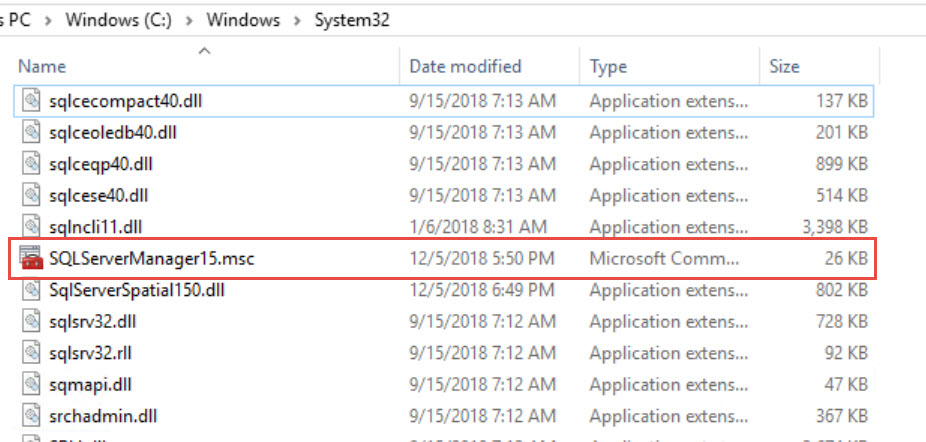
If you hate to open this file manually then you can create a shortcut using below steps.
- Open MMC.exe by going to Start > Run > mmc.exe
- In the menu bar, go to “File” and choose “Add/Remove Snap-in”

- That would open a new window and we need to look for “SQL Server Configuration Manager”. Highlight that and hit “Add”

- And then hit OK.
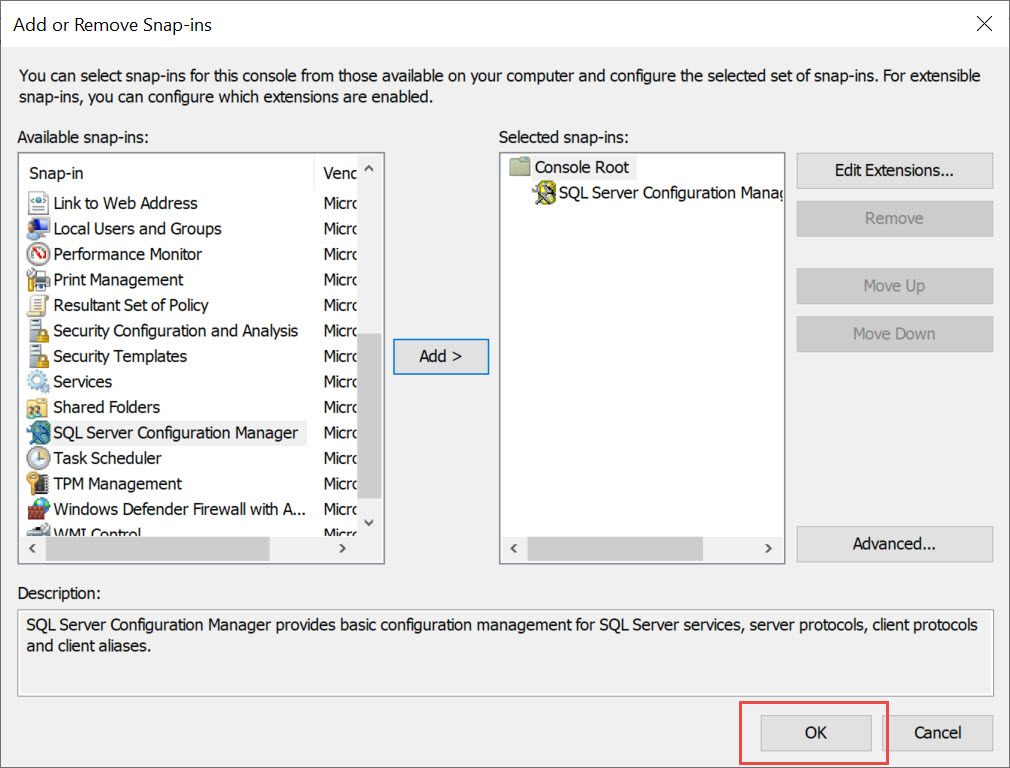
This would open the SQL Server Configuration Manager.

Another method would be to create a shortcut for the below program.
C:\Windows\SysWOW64\mmc.exe /32 C:\windows\SysWOW64\SQLServerManager15.msc
You need to change the highlighted name based on the version of SQL Server.
Reference: Pinal Dave (https://darkslategrey-bat-805937.hostingersite.com)