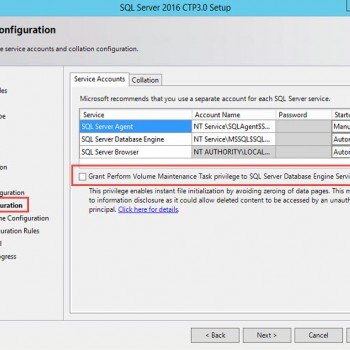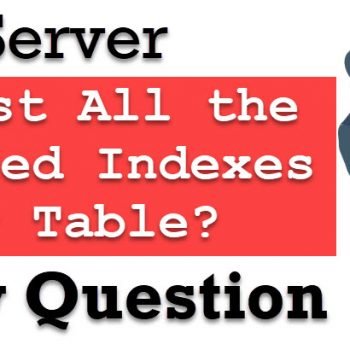SQL Server 2017 has been released for a while. I have been using it for a while and it is a pretty stable release from Microsoft.
The installation of SQL Server 2017 is pretty straight forward and very similar to previous versions of SQL Server. This was the primary reason, I had not created an installation video for SQL Server 2017. However, it seems like lots of readers wanted to see the installation video of the latest version of SQL Server. I think lots of people wanted to see how the installation process is before they do it themselves. I think it is a fair ask.
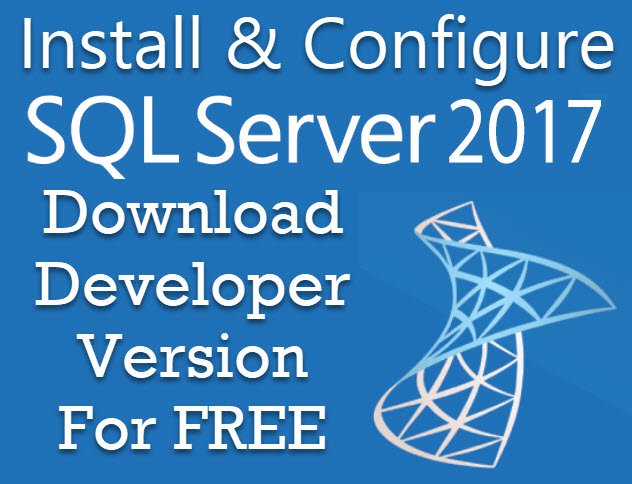
For the same reason, I have created a quick video about how to install SQL Server 2017. I have used the developer’s edition in the video. Additionally, note that my hardware is pretty good installation was completed very quickly. If you are using older hardware, your installation time may vary. SQL Server 2017 developer version is full featured free edition, which you can use on your development and test database (but not on production database).
Please note that when you install SQL Server, it does not install SQL Server Management Studio (SSMS). You will have to download SSMS separately and install it on the machine from where you want to access SQL Server. Please note that SSMS is available to download for FREE and backward compatible with few previous versions of SQL Server.
Here are few important information related to SQL Server 2017.
- Download for FREE SQL Server 2017 Developer Version
- Download for FREE latest version of SQL Server Management Studio
- Download and Install Sample Database WideWorldImporters
Reference: Pinal Dave (https://darkslategrey-bat-805937.hostingersite.com)