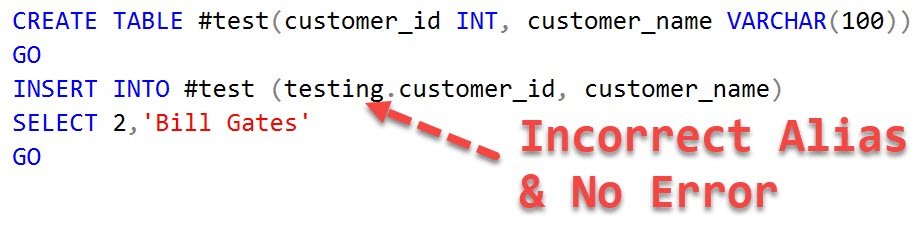Every developer once in a while, facing an unfortunate situation where they have not yet saved the work and their SQL Server Management Studio crashes. Well, you can minimize the loss by optimizing auto recovery settings. In this video we can see how to set the auto recovery settings.
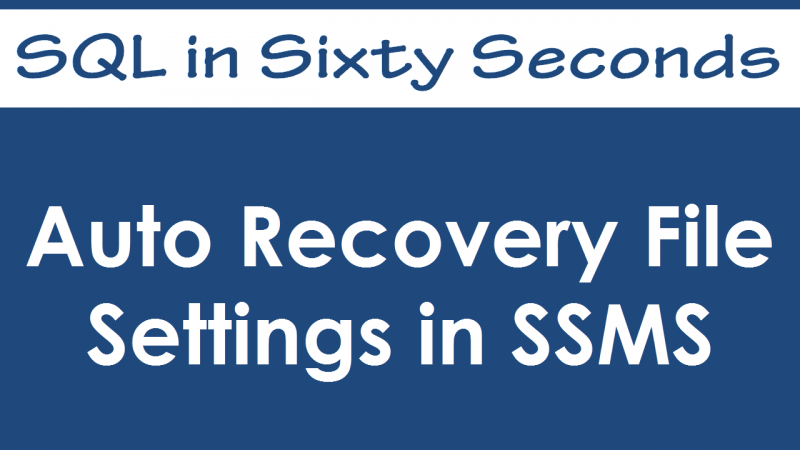
Go to SSMS >> Tools >> Options >> Environment >> AutoRecover
There are two different settings:
1) Save AutoRecover Information Every Minutes
This option will save the SQL Query file at certain interval. Set this option to minimum value possible to avoid loss. If you have set this value to 5, in the worst possible case, you can loose last 5 minutes of the work.
2) Keep AutoRecover Information for Days
This option will preserve the AutoRecovery information for specified days. Though, I suggest in case of accident open SQL Server Management Studio right away and recover your file. Do not procrastinate this important task for future dates.
Related Tips in SQL in Sixty Seconds:
- Manage Help Settings – CTRL + ALT + F1
- SSMS 2012 Reset Keyboard Shortcuts to Default
- A Cool Trick – Restoring the Default SQL Server Management Studio – SSMS
- Color Coding SQL Server Management Studio Status Bar – SQL in Sixty Seconds #023 – Video
- Clear Drop Down List of Recent Connection From SQL Server Management Studio
- SELECT TOP Shortcut in SQL Server Management Studio (SSMS)
What would you like to see in the next SQL in Sixty Seconds video?
Reference: Pinal Dave (https://darkslategrey-bat-805937.hostingersite.com)