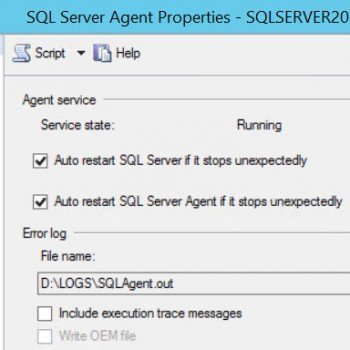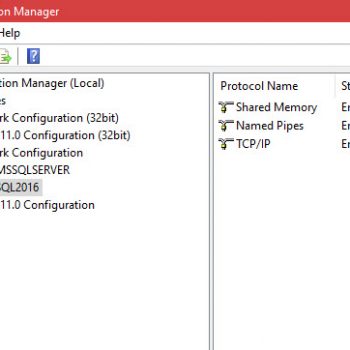In this blog post we will learn about how to manage help settings.
It is a miracle that curiosity survives formal education. ~ Albert Einstein
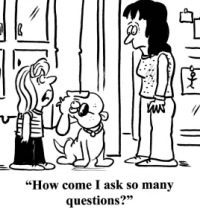 I have 3 years old daughter and she never misses any chance to play with the system. I have multiple computers and I always make sure that if I am working with production server, I never leave it open, but when I am doing some experiment I often leave my computer open. My daughter loves the part when I have left the computer, open and I am not observing her. Recently I had the same scenario, I got urgent call and I moved away from my computer and when I returned, she was playing with SSMS left open my computer. Here is the screen which was visible on the screen.
I have 3 years old daughter and she never misses any chance to play with the system. I have multiple computers and I always make sure that if I am working with production server, I never leave it open, but when I am doing some experiment I often leave my computer open. My daughter loves the part when I have left the computer, open and I am not observing her. Recently I had the same scenario, I got urgent call and I moved away from my computer and when I returned, she was playing with SSMS left open my computer. Here is the screen which was visible on the screen.
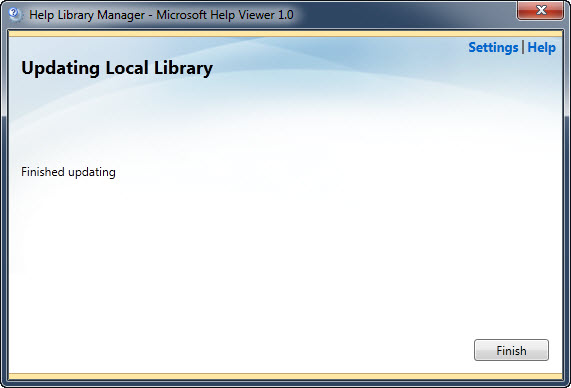
For a moment, I could not figure out what was this screen and what was about to get updated. I tried to ask her what keys she pressed the reaction was “I wanted – eya eya o”. Well, what more I expect from 3 years old. She is no computer genius – she just learned to use notepad and paint on my machine.
Finally, when I saw the above screen in detail, I realize that this screen was from the help screen and something got updated. I have been using SQL Server for a long time, but I never updated help on the screen. When I need to search something if I remember that I have written it earlier I will go to http://search.sqlauthority.com and will search there or will search on Google.
As this computer was already updated I fired up Virtual Machine and tried to look recreate how my daughter was reached to the above screen. Here are the steps which I have to do to reach to above screen.
Go to SSMS >> Toolbar >> Help >> Manage Help Settings (or type CTRL+ALT+F1) and click it.
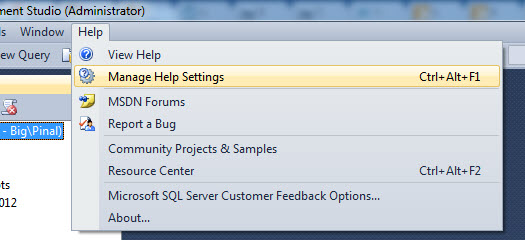
Above click brought up following screen.
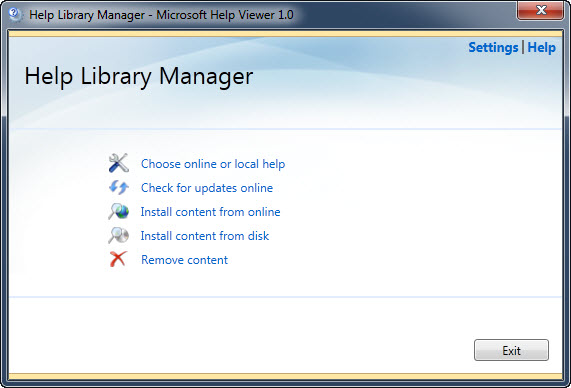
I clicked on Check for update online brought following screen up.
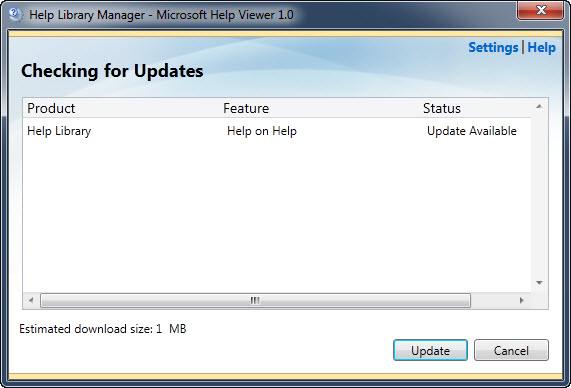
When I clicked on Update it brought me back to original screen which my daughter was able to bring up earlier.
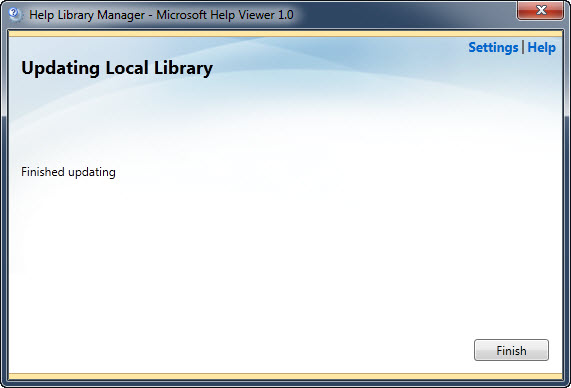
I found it so interesting that what took me 2-3 minutes to figure out and the screen which I have never come across in my career I learned from my curiosity like my daughter.
Reference: Pinal Dave (https://darkslategrey-bat-805937.hostingersite.com)