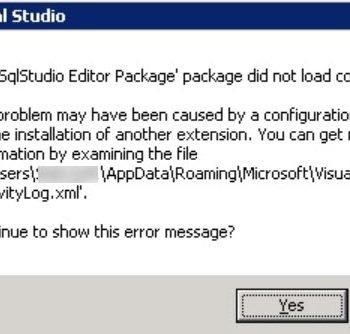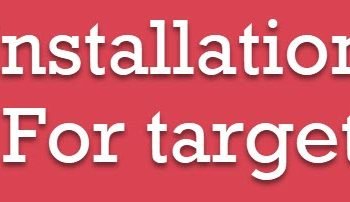Here is email received from user:
“Pinal,
I am new DBA in my organization and I have to manage SQL Server 2005, 2008 and 2008 R2. Today is my first day at job and my manager has asked me to install all these different edition on our test environment. I have finished installing them. Later he has asked me provide him Installation Log Summary. I searched on internet and I could not find it, would you send me format of the installation log summary?”
I like this question, even though it is very simple, it demonstrates how new job can be confusing on very first day.
I sent him following reply
“Jeff,
I believe your manager is asking you following summary log produced by SQL Server installation. You can find it from following location on various version
Let us assume that your installation directory is: C:\Program Files\Microsoft SQL Server
SQL Server 2012 – C:\Program Files\Microsoft SQL Server\110\Setup Bootstrap\Log\Summary.txt
SQL Server 2008\R2 – C:\Program Files\Microsoft SQL Server\100\Setup Bootstrap\Log\Summary.txt
Congratulations on first day!”
He immediately replied that I was correct, his manager was looking for summary file in above mentioned folder. You should replace the path of your installation directory with the C drive I specified in above response.
This remind me my first day at job. I was very much confused and lost too. I did not know the abbreviation and jargon used in organization. Thanks to my seniors and co-workers that I am now familiar with the same. However, the learning is forever ongoing activity. Every single day I learn something new when I walk into my office, I consider every day as my first day for learning something new.
Reference: Pinal Dave (https://darkslategrey-bat-805937.hostingersite.com)